![]()
This palette contains the tools necessary to modify the shapes you have built
For instance, it is a child play to move a point or a group of points, with or without constraints, thanks to the Stretch tool.
Just select a point and drag the cursor to the point’s new position.
To move a group of points, just select and move one point; the others will follow. (See chapter User Manual /Tools /Modeling / Stretch for more details.)
Figure 1:
The Stretch tool in action
Figure 2:
The Mold tool
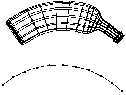
Figure 3:
Example of application of the Bend toolThe Bend tool will bend an object according to the path drawn by a curve. (See chapter User Manual/Tools/Construction/Bend for more details.) The Smooth tool is used to increase the number of polygons defining an object and simultaneously to round edges, thus giving a more organic look to your creations. Like the other tools, you can always specify the Smooth tool action numerically. (See chapter User Manual/Tools/Construction/Smooth for more details.) The Smooth tool allows you to work on a low resolution version of your model, while editing the high resolution one automatically. Fewer points means more speed and the ability to create very complex meshes without the inconvenience.
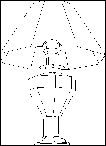
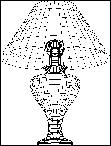
Figure 4:
Use of the Smooth tool
![]()